- Description
- Reviews (0)
Description
The BALTECH Expert software is designed for database management and is compatible with the BALTECH VP-3470 vibration analyzer, infrared cameras and alignment systems.
The software enables to:
- Create measurement routes on vibration diagnostics;
- Download the routes to the vibration analyzer;
- Unload the measurement data;
- Input the measurement data manually;
- View the measurement data;
- Evaluate the equipment condition;
- View and analyze vibration and temperature trends;
- Save the measurement results;
Import reports on alignment and thermal imaging inspection
Software control elements (user interface)
The software has a standard structure and control elements. You can use a PC keyboard or a mouse.
Main window
The main window of the software contains a menu, toolbar and three windows:
– Equipment window;
– Result view window;
– Route window;
The equipment window can contain several tabs to simplify the navigation (for example if the navigation tree has too many elements). The equipment current condition is displayed with an additional icon. Possible condition types:
– Good
– Acceptable
– Unacceptable
– Unknown (no measurements)
Standard is an ISO standard, used for defining threshold levels. For non-standard equipment the threshold levels (and a signal type) are defined manually. For a standard equipment the signal type and threshold levels are set automatically (and can�t be edited) after selection of the equipment class.
Units are a vibration signal type (vibration acceleration, vibration velocity, vibration displacement). For the machine condition estimation RMS value is used.
Machine class. There are 7 classes. The class defines the threshold levels for the condition estimation. The threshold levels for classes are set only for the vibration velocity. For other parameters the class selection is not available.
Prevent, alarm are the threshold levels of the measured parameter for the machine condition estimation. When selecting a class (for the vibration velocity) the threshold levels are set automatically according to the standard. They also can be set manually.
Base freq is an optional parameter. It is recommended to set a real value if there is no opportunity of making measurements by the vibration analyzer with a tachometer. A brief description of the selected class is shown on the lower panel.
Here you can set intervals for a periodical control under various conditions. Depending on the machine operation mode the monitoring periodicity can be defined based on a calendar date (for day-and-night operation and periodic operation) or on the motor resource (for occasional operation).
Group «Service»
Here you can set the date of the last repair and view the date of the last measurement.
Group «Image»
Here you can select the machine image. This image will be displayed in the right window when selecting this machine in the equipment tree. This image will contain all the measurement points with the last measured value and the current condition icon.
Data view and analysis
All the route measurement data or manually input data can be viewed by selecting a required machine in the equipment tree. To view RMS measurements go to the tab «Measurements». To view data of a separate point in the form of the chart select a point on the machine scheme, select «Archive graphics» in the context menu.
If spectrum (Time series) saving is set for this point, the context menu will have additional items for viewing the spectra (Time series) and spectra library (Time series).
When selecting «Spectrum» (Time series) a corresponding graphic of the last measurement will be shown. The measurement date is displayed in the upper left corner of the Graphic.
All the charts are fully configurable (colors, font, line types, etc.) and interactive. You can easily change a scale, zoom areas of interest, print charts and save it in the exchange buffer for its further insertion to reports. There are many tools for the configuration and control of charts. These tools are described in the separate document.
Trend view and analysis
The trend analysis enables to estimate a machine remaining life. The estimation is carried out by approximating the measurement results received from separate points and by creating a trend regression line. The date of crossing of the regression line and the upper threshold is taken as the date of repair. To open a trend analysis mode select a required machine in the equipment tree. In the context menu of the equipment tree select «Trend analysis». A dialogue window will appear.
The measurement results are displayed as spots on the chart. Yellow and red lines correspond to the defined threshold values (prevent and alarm levels respectively.) A green vertical line corresponds to the last measurement that has a flag «Set as start». The trend will be created based on the measurements, starting from this date. To create a trend at least three measurements are required. You can select an algorithm of regression construction (line or polynom). The regression will be constructed based on a calendar date or motor recourse.
A cursor on the graphic moves to the last measurement. The measurement data is displayed in the upper panel «Information». After selection of all the parameters press the button «Recalc» to create a regression line. A time scale of the graphic automatically changes to display the date of crossing of the line and the alarm level. This date will be displayed in the row «Predicted date of repair».
Alignment reports
Alignment protocols from the alignment systems can be downloaded to the software. To do this select a required machine in the measurement tree. The result window (right) displays the information in three tabs- «Scheme», «Measurements», «Centerings». Go to the tab «Centerings».
Thermography reports
Thermal images from the BALTECH TR-01100, TR-01200, TR-01400, TR-01500 infrared cameras can be downloaded to the software. The software allows to determine isotherms, maximum/minimum spots and to create bar charts and diagrams of the temperature field distribution. To do this select a required object in the measurement tree. The result window (right) displays the information in three tabs- «Scheme», «Measurements», «Thermography». Go to the tab «Thermography».
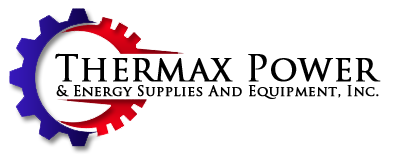



Reviews
There are no reviews yet.